Jalup iOS App – Custom Cards (Phase 3)
Custom cards is finally out on the Jalup app for iOS!
The feature
Jalup app currently comes packed with 232 kana cards, 2300 kanji cards, and 5,000 sentence cards. But what about the additional 2,000 Jalup Anki cards in Master and Champion? What about other decks you might want to add in from external sources? What about cards you want to make yourself. Wouldn’t it be cool to have everything all in one place?
Phased release
Because this is a big feature, I want each part of it to work well before moving on. I will include new phase updates on this post. If you don’t feel comfortable using it till the later phases, you don’t have to. It will not affect any other functionality you are used to. As always, make a backup before you mess around with it.
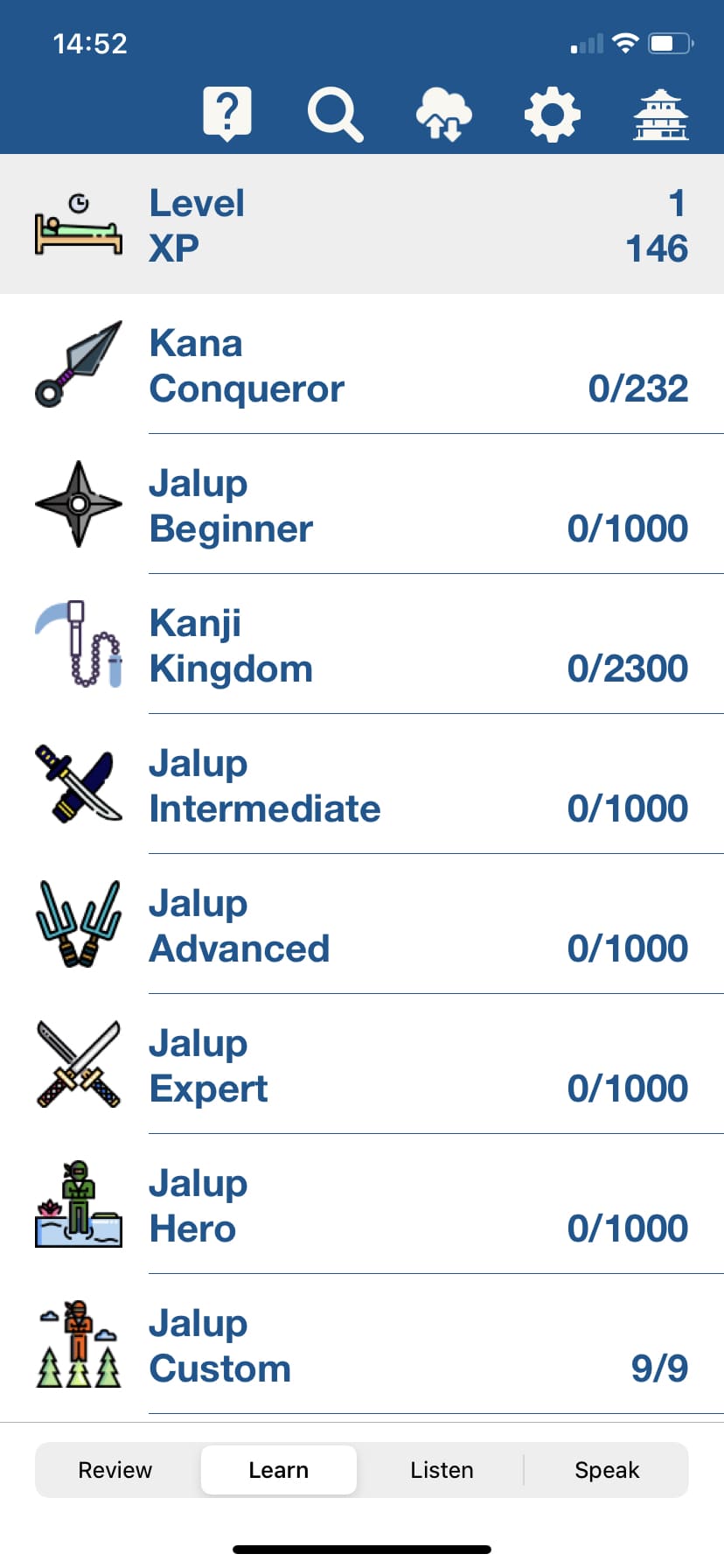
Phase 1: .csv progress import/export
The initial phase is the ability to add custom sentences to your progress backup sheet (through something like Google Sheets). Then import it into your app (which will create the new cards). After creation, when you export your progress again, your custom cards will be included in the .csv, in addition to your custom card progress, and all your other card progress. Your backup .csv will always have all your progress and custom cards in the same place.
Currently for adding new cards, the rules are a bit strict, but eventually I’ll add some flexibility.
- Backup your current progress
- From the very bottom of your spreadsheet, you are going to add a new deck abbreviation jx in column A. Then you are going to add 11001 in column B. Custom cards are called JX and they start form 11001. They must start from this number and go in order (in the actual app they will display as starting from 1 though like all the other decks).
- After these 2 columns, copy the previous row of data to look like the below screenshot (copying column C to M).
- Once you have created 11001 doing the above, continue increasing this interval to the desired number of cards you want to add.
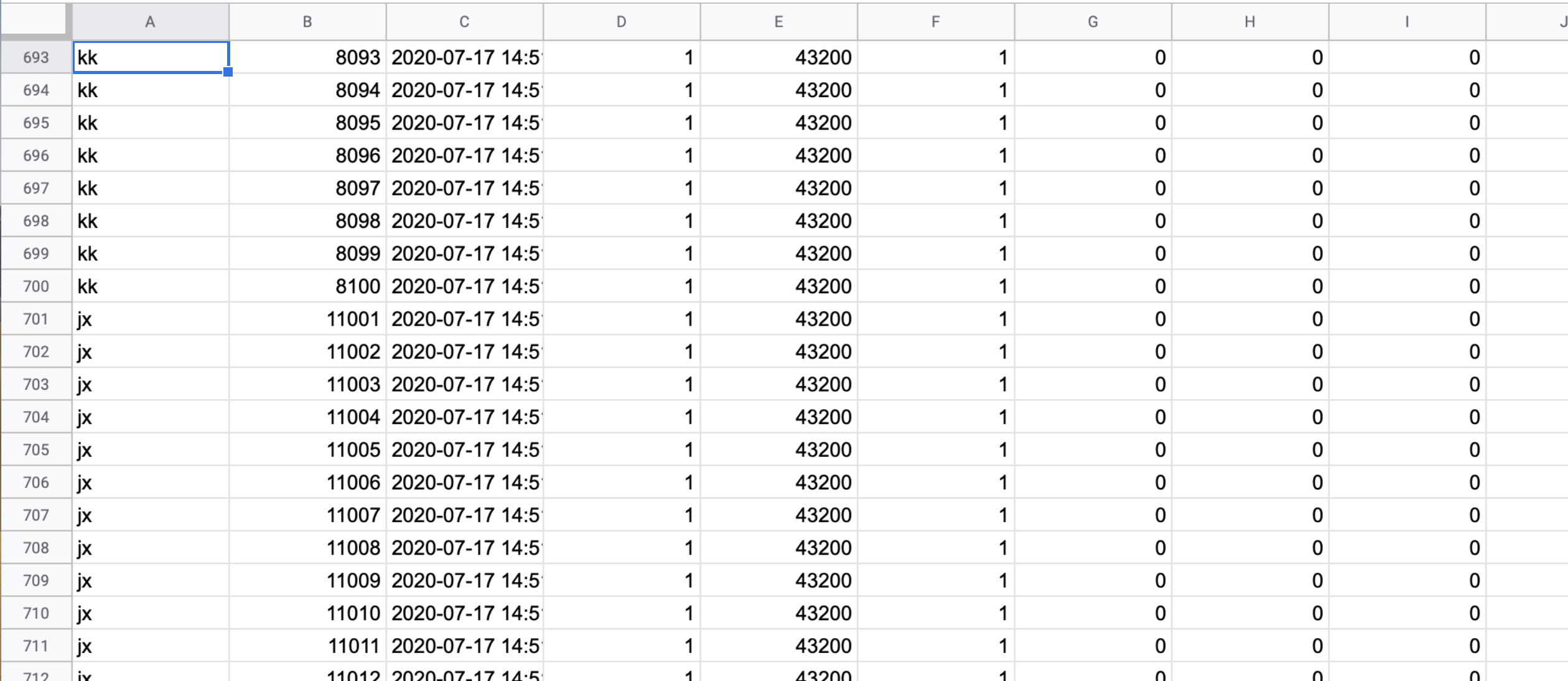
5. Once you finish that, go to column N.
Column N: add in jxsentence
Column P: add in jxmeaning
Column R: add in jxnote (this must be added even if you don’t intend to use a note for the card)
6. Make sure to copy jxsentence, jxmeaning, jxnote down throughout all the rows you’ve added
7. Add in your custom card
Column O: add in your custom sentence.
Column Q: Add in your custom definition
Column S: Add in your custom note (optional to actually add in the note, but mandatory to use the phrase jxnote in row R)
8. Continue adding all your cards as follows (in this screenshot I didn’t actually add in any notes)
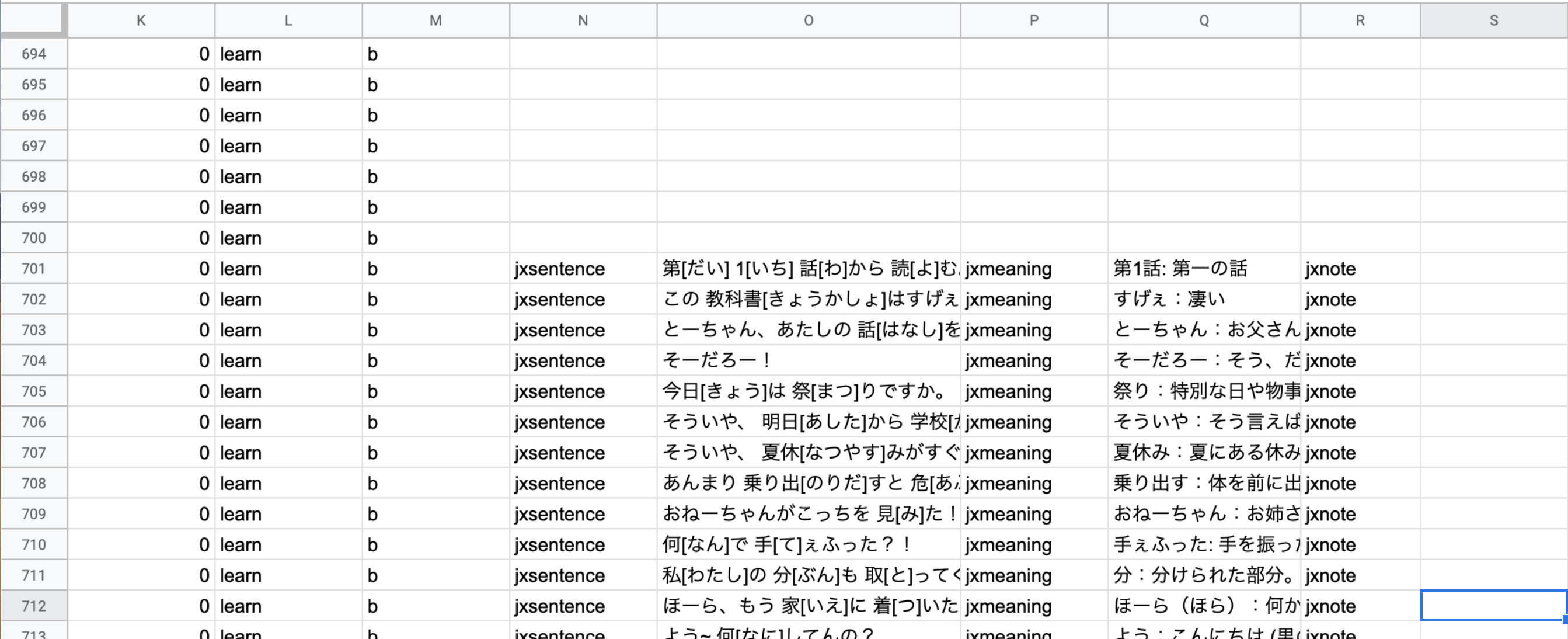
9. Save to .csv and import into your app
This will have the effect of creating new cards to “Jalup Custom” in your deck list that can be learned and reviewed like any other deck.
Furigana
Brackets [ ] are used for creating cards with furigana. In the first sentence example, 第[だい]一[いち] will add the sentence card with furigana the way you are used to in your normal cards on the Jalup app. You see them when you learn the card, and then you only see them after a flip on review. You don’t need to add furigana if you don’t want to. The Anki furigana plugin creates furigana for cards like this, so if you want to use custom cards that don’t have furigana, first run them through Anki. Eventually I may add an auto furigana plugin directly through the Jalup App.
If you are using other custom decks that have furigana in a separate field, you can just add that to the jxnote column instead.
User notes
You can also still use user notes (Column M) in addition to custom card notes.
Things to avoid right now:
In the sentence field, try not to use the symbols:
| ( ) –
These are used in card linking. Technically, you could link your own cards to other Jalup cards through the system’s card linking process. However, this would be very hard and not practical. Just for reference, a Jalup word looks like this linked:
|(食[た])べる-食べる|
or
|(鈴木[すずき]-鈴木|
- In between | is the word and it’s keyword. The left side is what gets displayed, the right side is the keyword to pull up its card
- ([]) are used for furigana
In the meaning and note field, try not to use the symbols:
, “
While English (as opposed to Japanese) commas and quotes are allowed, sometimes they might cause weird behavior.
Phase 2
What you put in the date field now affects how the data is imported or created for custom cards.
If you have a date, it will import that date and all the other columns in C to L. This fixes the issue on a fresh app install where cards would be created from scratch rather than use your saved information.
If you use the keyword new instead of a date it will create the card as new (only do this if the card doesn’t exist already on the app), with a brand new date and default initial values for C to L.
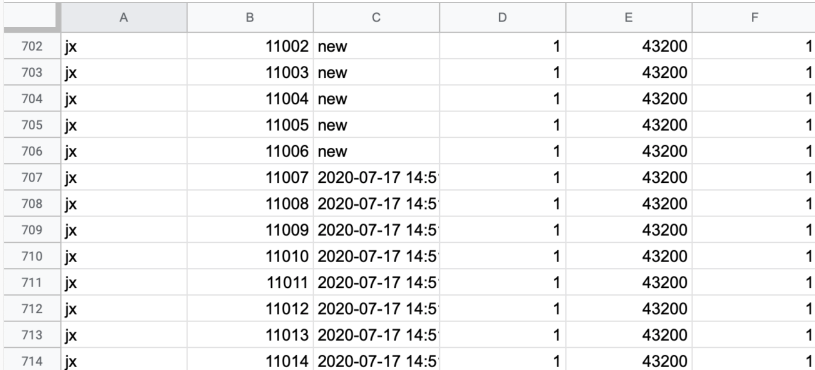
There was also an issue with Japanese text being exported as garbled text on Google Sheets under certain conditions. This is fixed.
Phase 3
You can now add cards directly through the app.
Tap on Jalup Custom from the Learn tab.
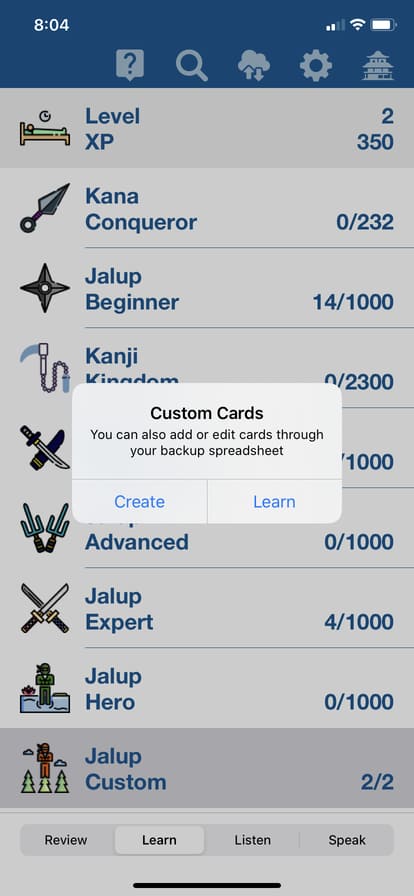
Tap create:
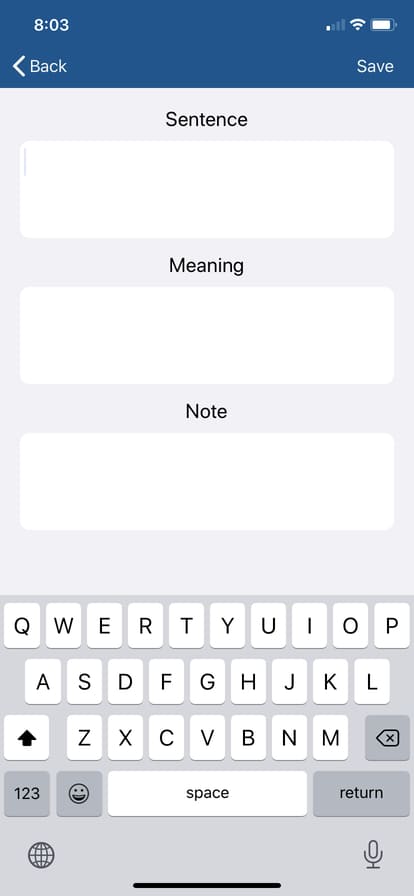
Founder of Jalup. iOS Software Engineer. Former attorney, translator, and interpreter. Still watching 月曜から夜ふかし weekly since 2013.


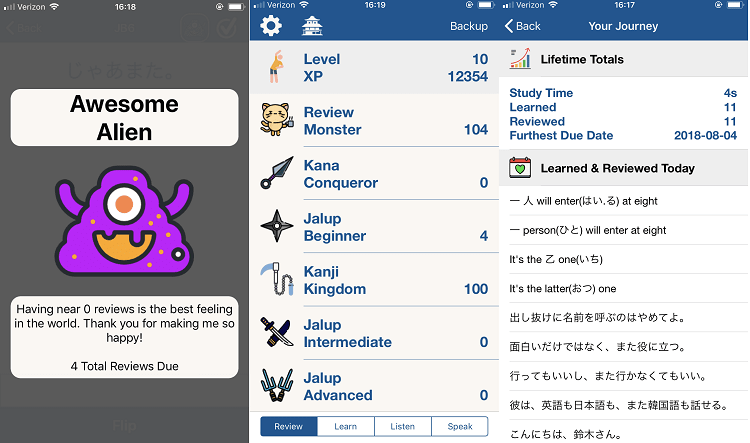
This Looks Awesome! I can hardly wait until it works for Android :P I might get an iPhone just for this! My iPod broke so I lost access to the jalup app, and I just haven’t replaced it.
Let me say, this was one of the features holding me back from recommending he JALUP app to others (vs the anki version I’ve used for almost 5 years…) I’m glad you’re working on this because it really would be the best of both worlds!